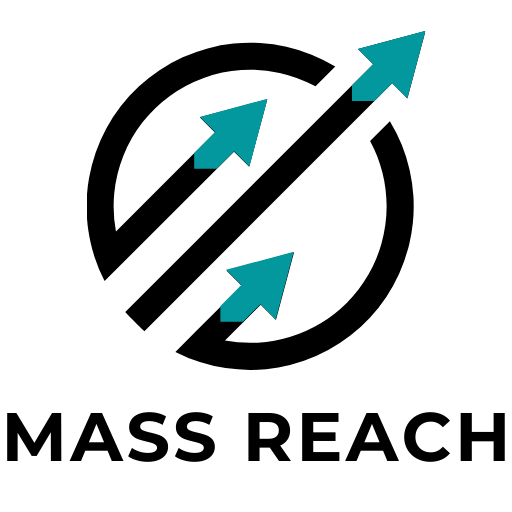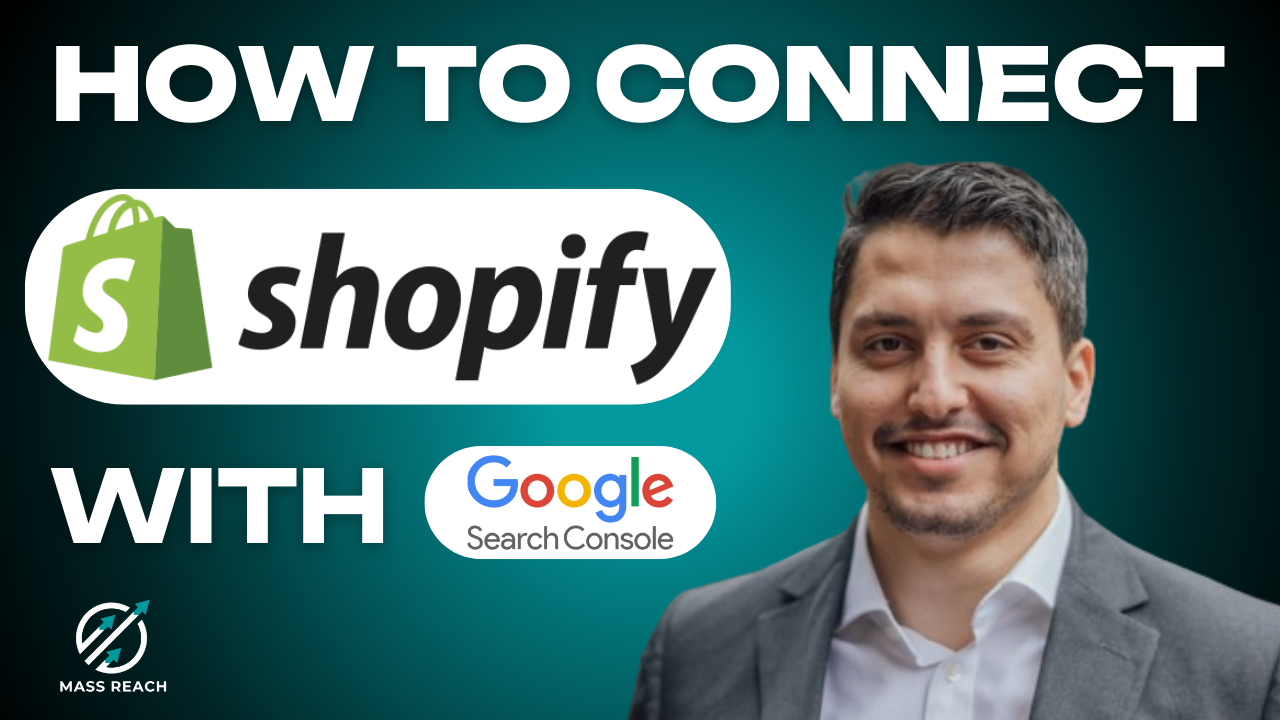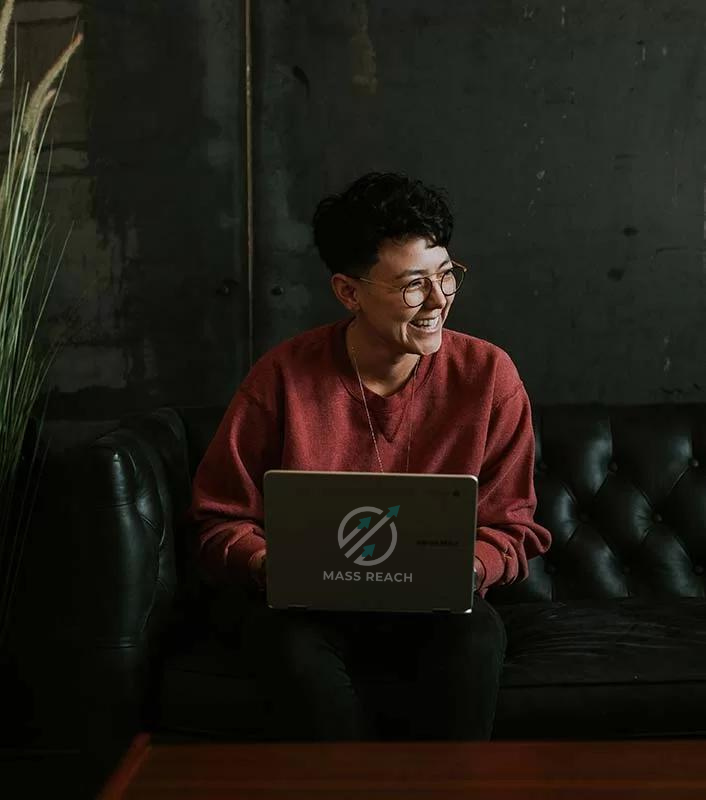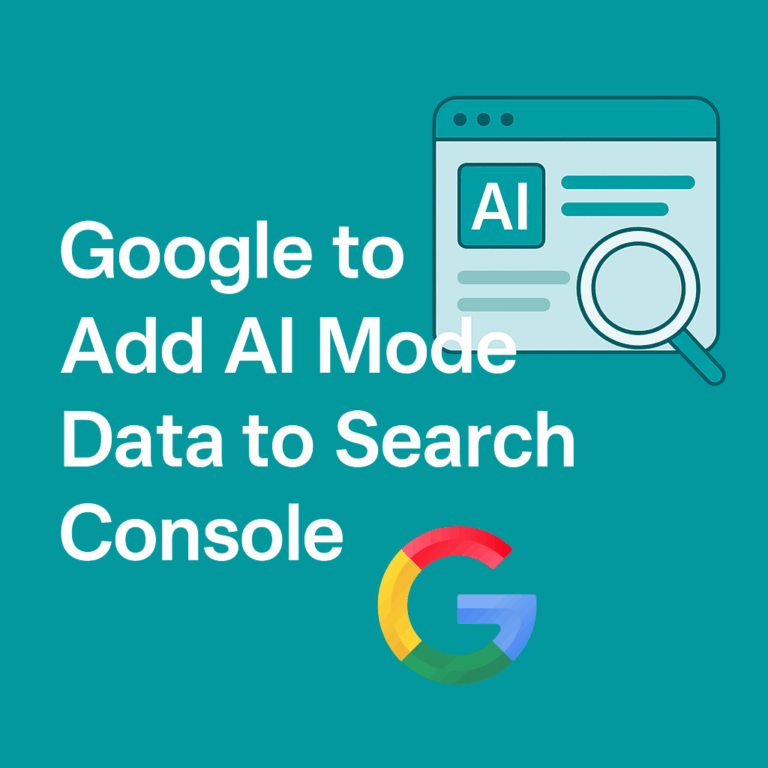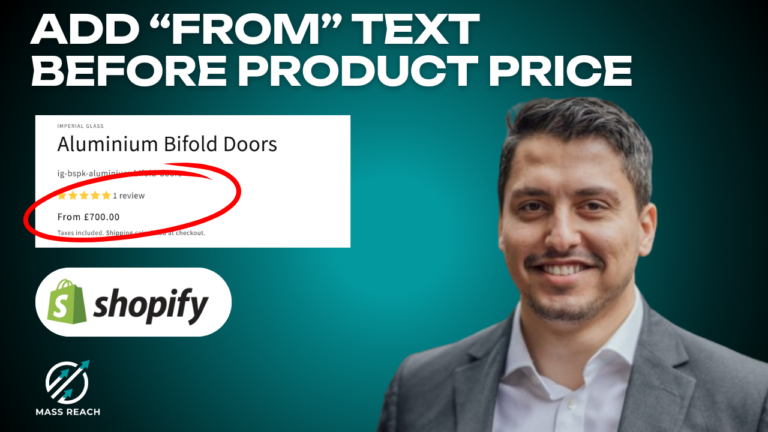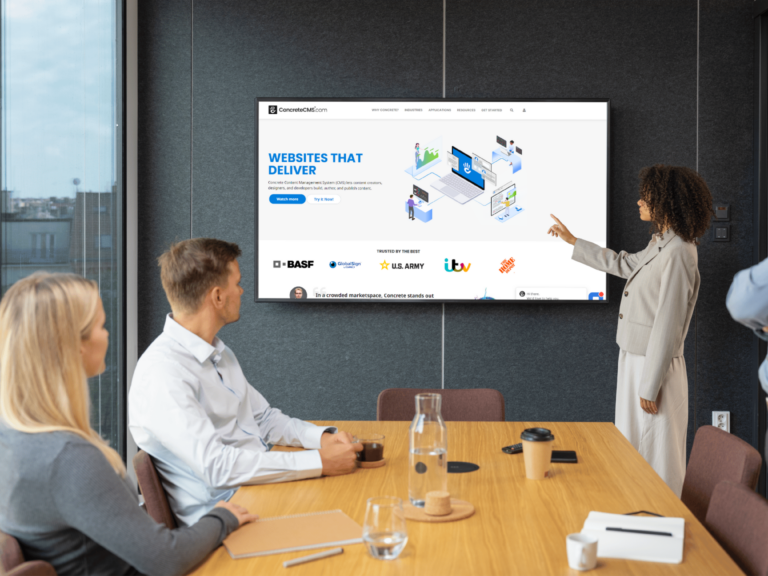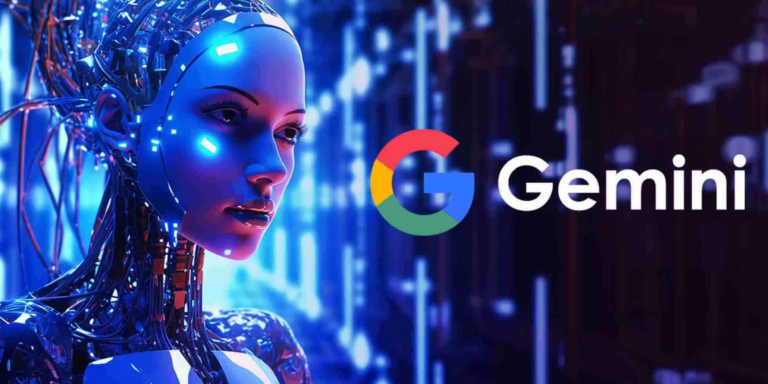If you’re running a Shopify store, you know how vital it is to monitor your site’s performance in search engines. One of the best tools for this is Google Search Console (GSC). In this guide, I’ll walk you through the steps to connect Google Search Console with your Shopify store quickly and effectively.
Getting Started
The first thing you need to do is log into the back end of your Shopify store. This is where you’ll make necessary adjustments to ensure Google can access your site properly.
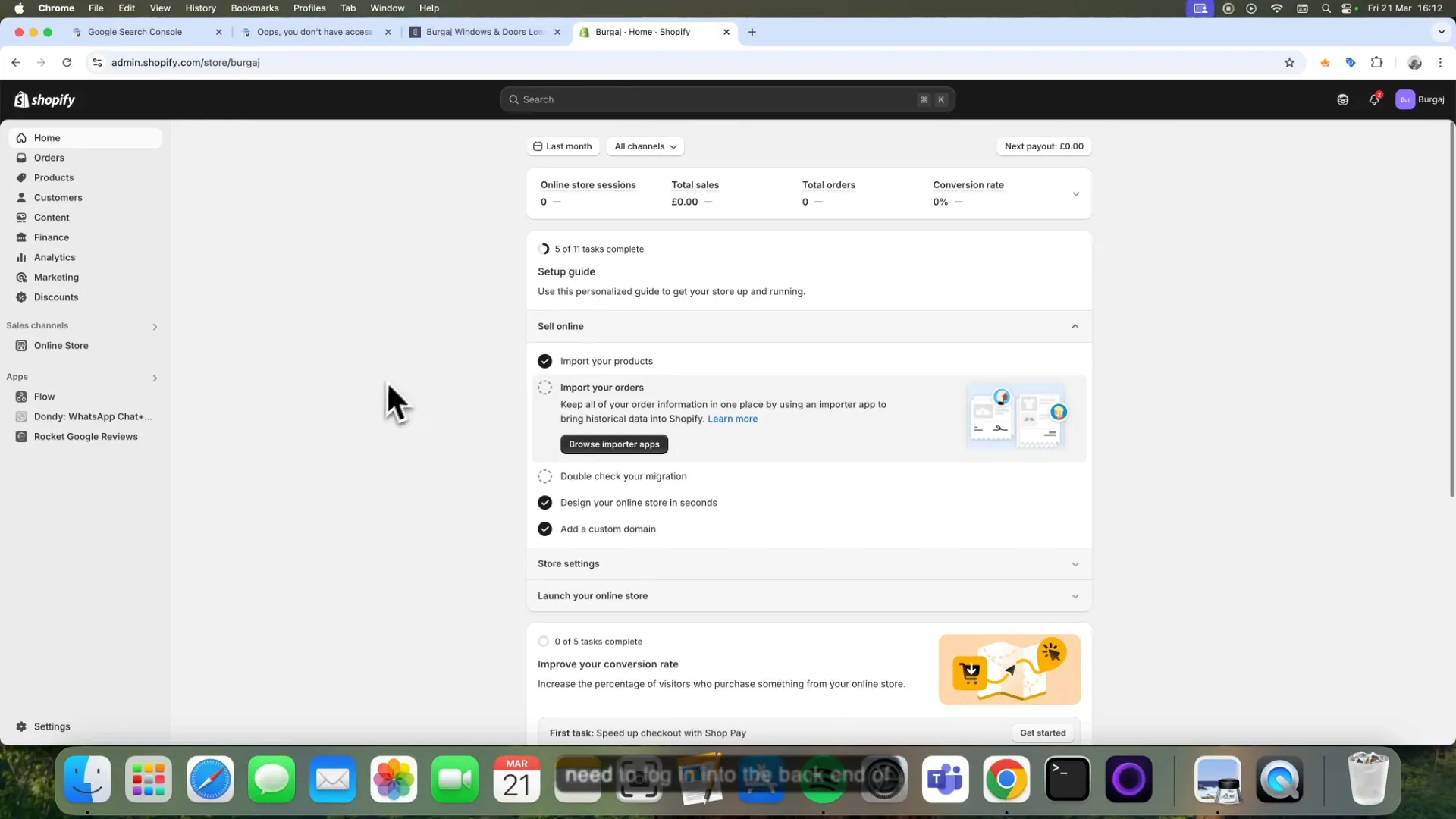
Removing the Password Protection
Once you’re in, navigate to the Online Store section and click on Preferences. Here, make sure to remove the password for your website. To do this, simply toggle the password protection off. This step is crucial because Google needs to access your site without any barriers to verify ownership.
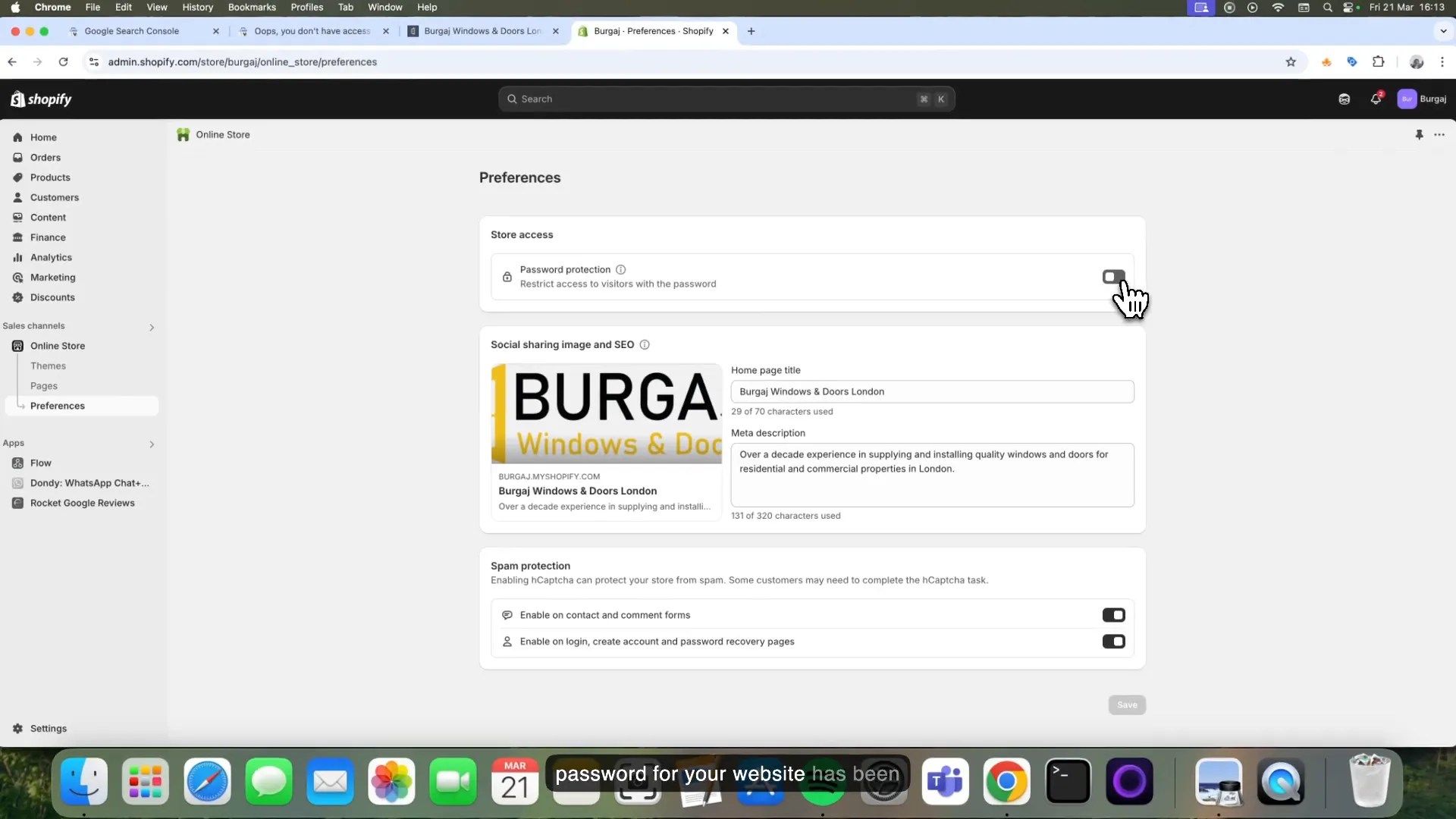
Accessing Google Search Console
After ensuring your site is accessible, it’s time to head over to Google Search Console. Click on Start Now and log in with your Google account. If you don’t have an account, you’ll need to create one.
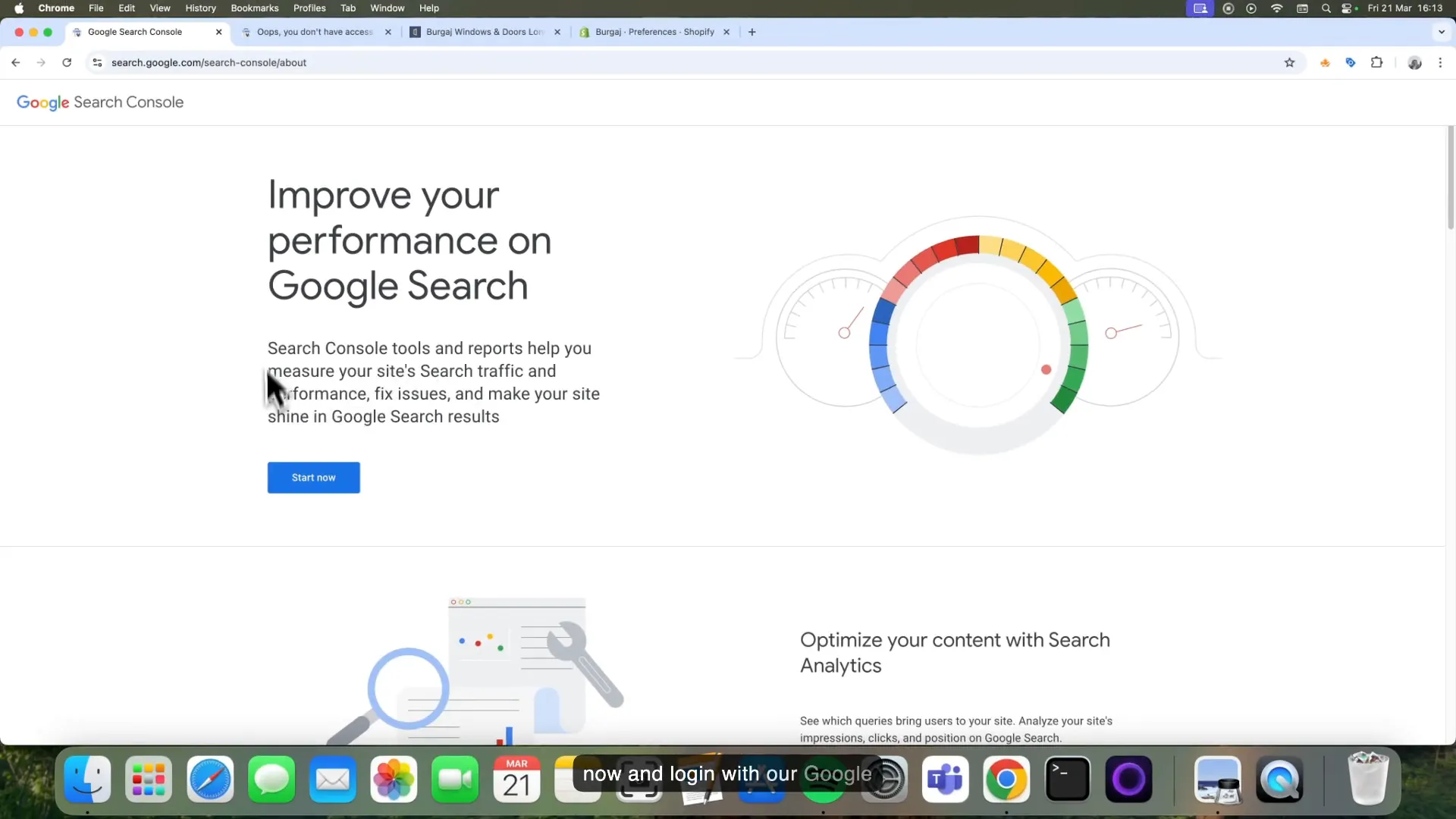
Choosing the Property Type
Once logged in, you’ll need to choose the property type for your site. Google provides two options: Domain or URL prefix. For best practices, select URL prefix. You will then need to provide your website’s URL. Copy your store’s URL and paste it into the designated field, then hit Continue.
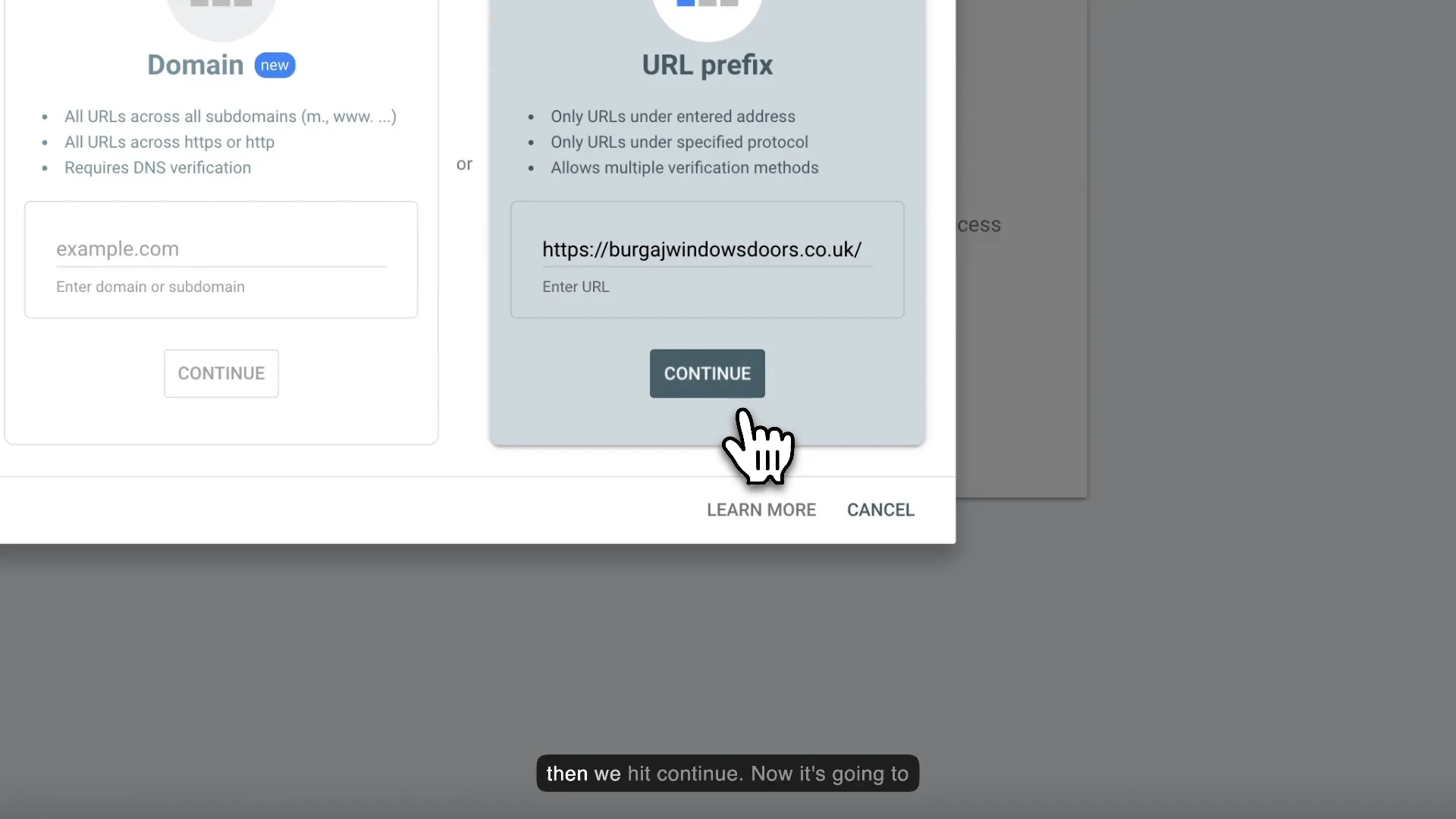
Verifying Ownership
Now, GSC will check if you are verified. In most cases, you won’t be verified at this point, which is perfectly normal. To verify ownership, you need to install an HTML code on your Shopify site. There are various methods for verification, but we’ll focus on the HTML tag option for this tutorial.
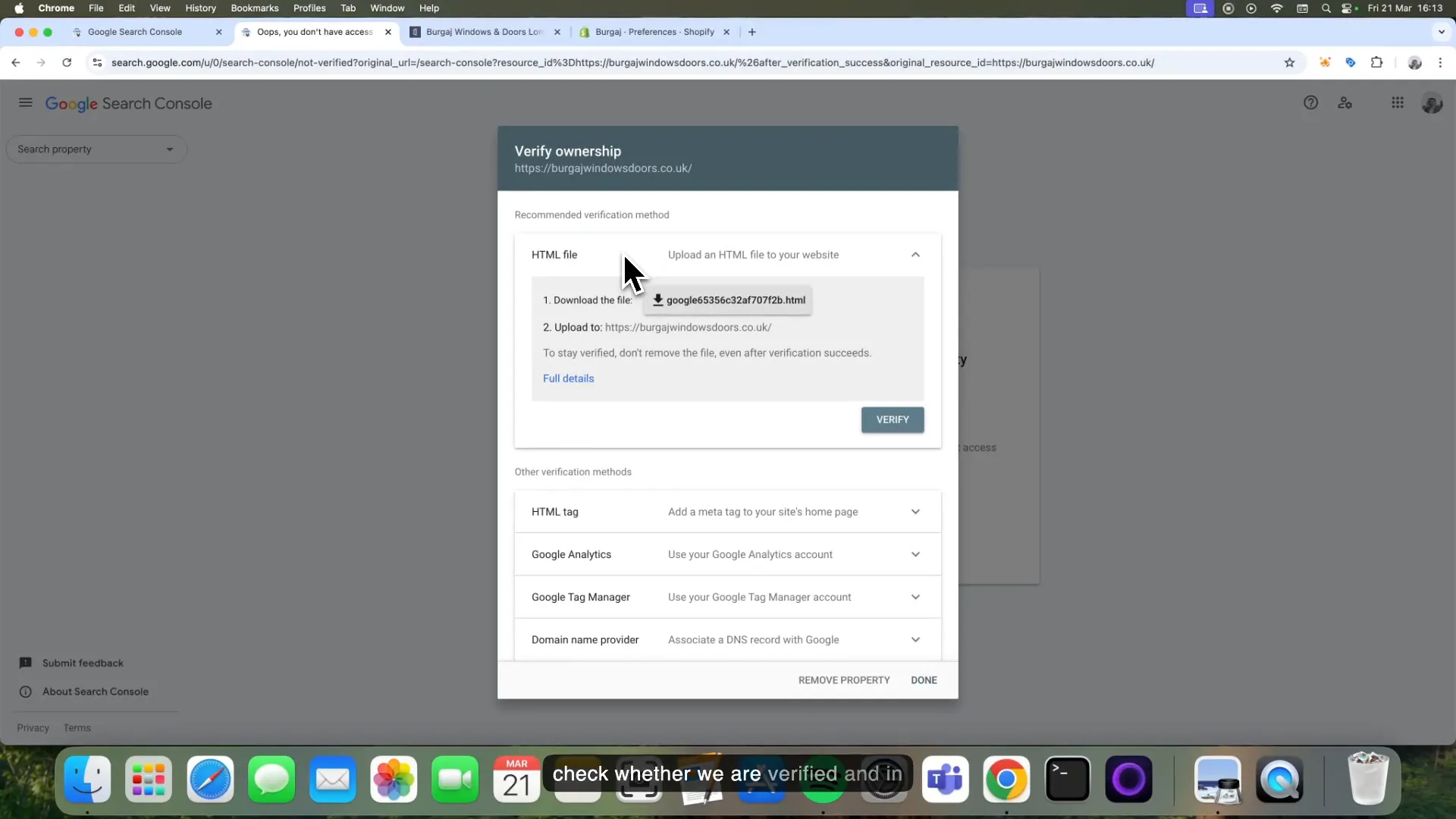
Installing the HTML Tag
To do this, click on the HTML tag option in Google Search Console and copy the provided code. Now, return to your Shopify admin area. Click on Online Store, then the three dots next to your theme, and select Edit Code.
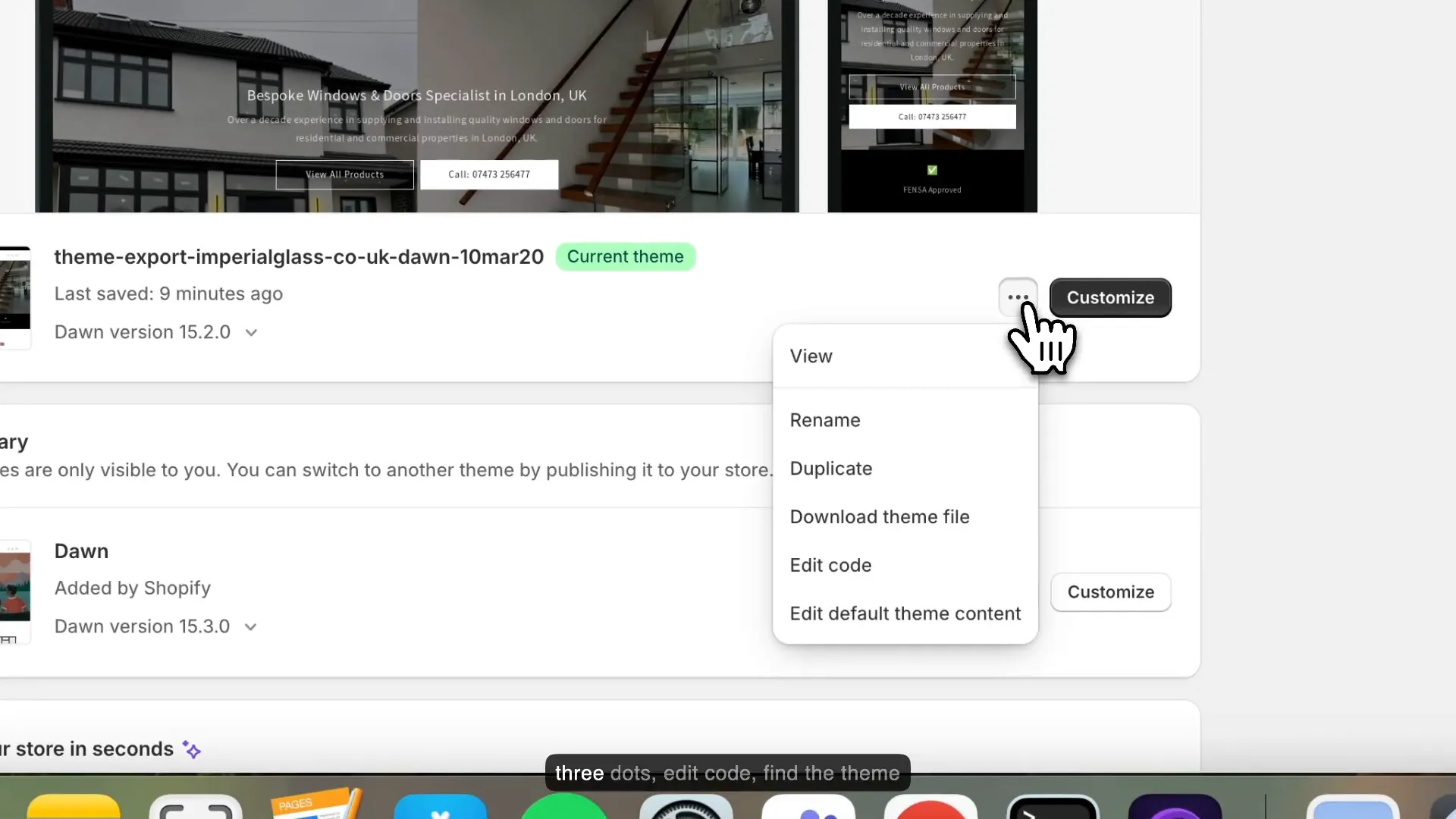
Finding the Theme Liquid File
In the code editor, look for the theme.liquid file on the left-hand side. You will want to paste the HTML code you copied from Google Search Console just under the <head> tag. This placement is essential because it allows Google to detect the tag when it crawls your site.
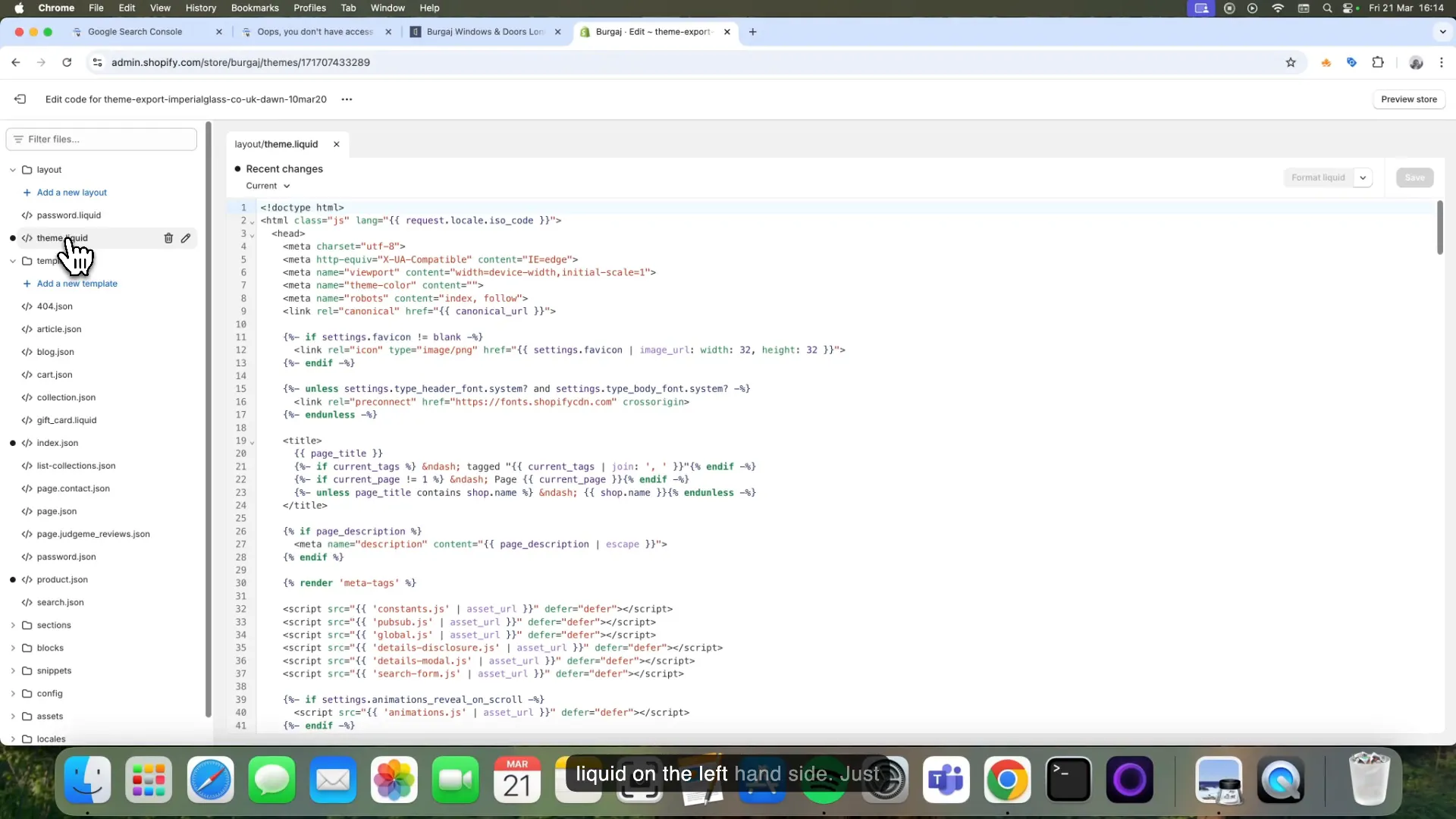
Saving Your Changes
After pasting the code, don’t forget to click Save. This step is crucial to ensure that your changes are applied. Once saved, head back to Google Search Console and click on Verify to confirm that you’ve added the code correctly.
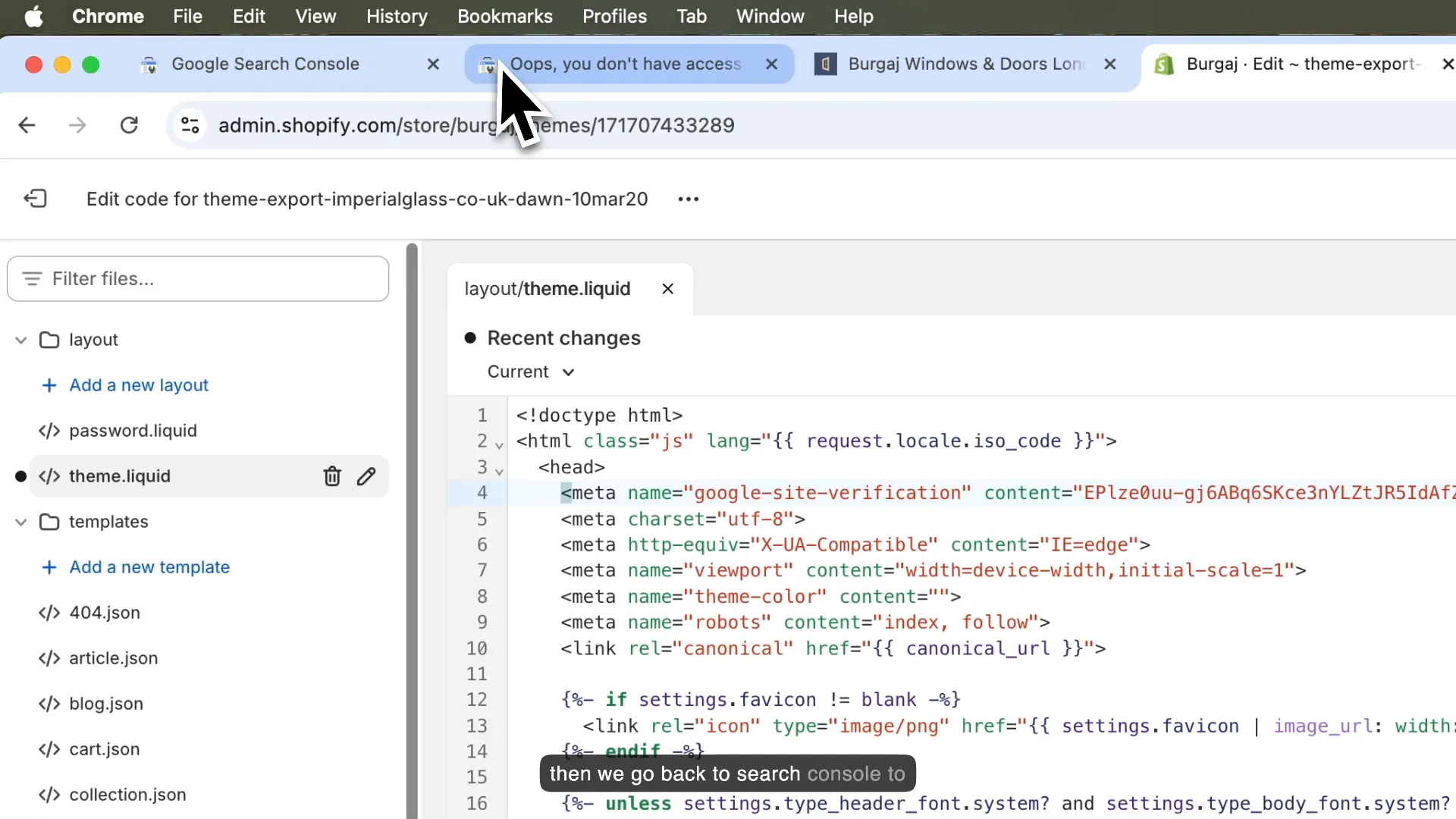
What to Do After Verification
Once you’ve successfully verified your account, you can start exploring the features of Google Search Console. This tool provides insights into your website’s performance, including search traffic, indexing status, and any potential issues that may arise.
Why Google Search Console is Essential for Shopify Users
Google Search Console is not just a verification tool; it’s an essential part of your digital marketing strategy. It helps you understand how your website is performing in Google search results and provides critical data to optimise your SEO efforts.
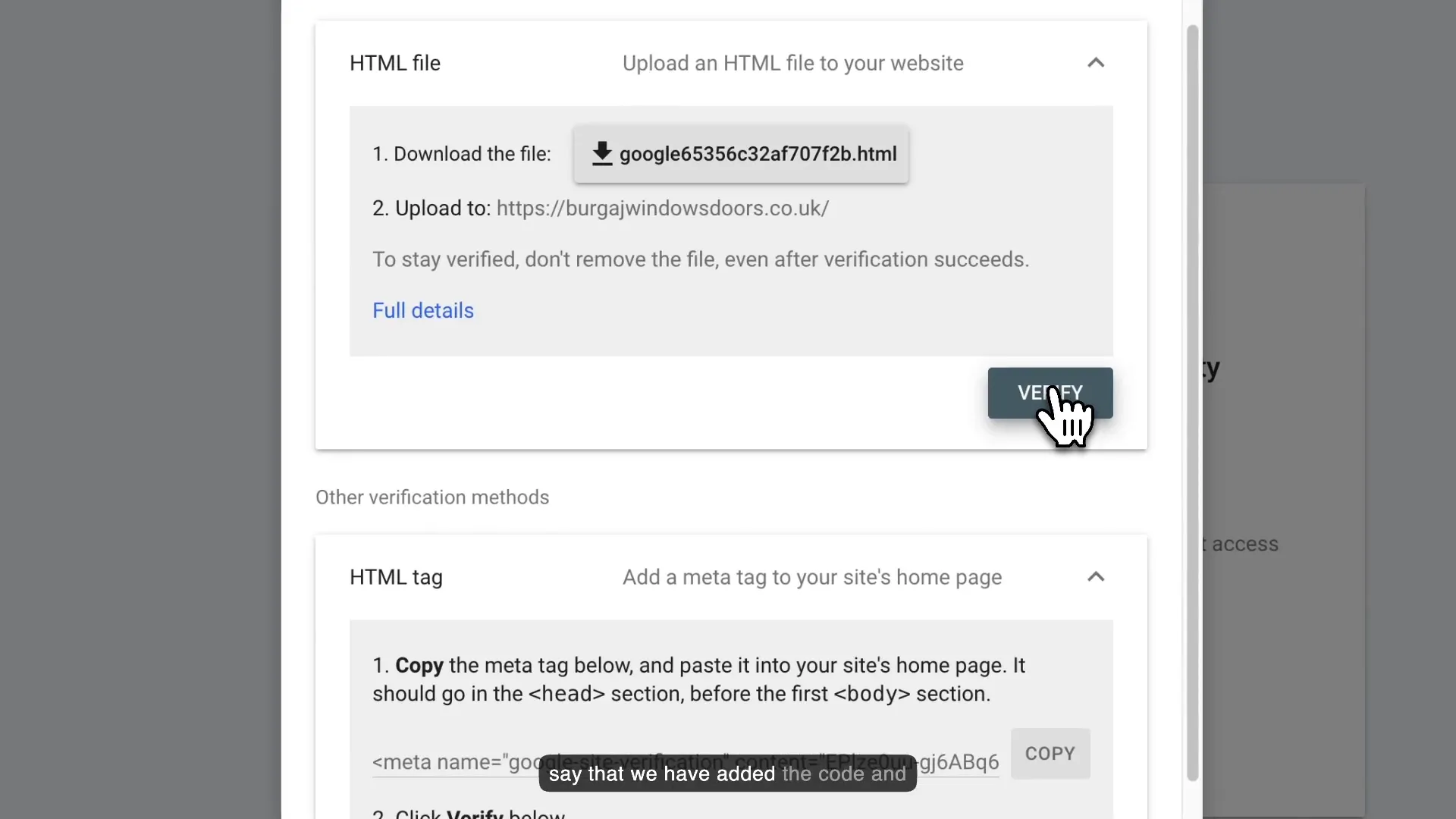
Monitoring Website Performance
With GSC, you can monitor your website’s performance, including metrics like clicks, impressions, and average position in search results. This data can help you identify which keywords are driving traffic to your store and which pages are performing well.
Identifying Issues
GSC also alerts you to any issues that may be affecting your site’s performance, such as crawl errors or indexing problems. By addressing these issues promptly, you can ensure that your store remains visible and accessible to potential customers.
Conclusion
Connecting Google Search Console to your Shopify store is a straightforward process that pays off in the long run. It provides valuable insights and helps you optimise your store’s performance in search results. If you follow the steps outlined in this guide, you’ll be well on your way to leveraging GSC to its full potential.
If you have any questions or need further assistance, feel free to reach out. Good luck with your Shopify store!